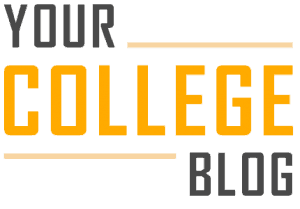When I first got into college, I never got in the habit of setting priorities. This caused me to have really poor time-management skills. So, with some trial and error and research, I discovered a simple process to set priorities in school. So what are the 5 steps to set priorities in school?
- Write down all your priorities and their due dates
- Order your priorities by due dates
- Estimate how long it will take to complete each task
- Re-order your priorities by the estimated times of completion
- Add your tasks to a calendar
Now, I’m going to explain exactly how you should follow each step. Keep on reading to follow along! I promise that by the end of this guide, you’ll learn how to manage your time better.
1. Write down all your priorities and their due dates
This step is very straightforward. Grab a piece of paper or an electronic device to write down everything you have to do in the next month. We’re starting with the next month so that you don’t get overwhelmed in this guide. Once you get the hang of setting priorities in school, you can move on to the next two, three, six, or even twelve months.
When I say write down everything you have to do in the next month, I’m being literal. This includes:
- Tests and assignments
- Homework
- Paying bills (credit cards, insurance, rent, subscriptions)
- Picking up siblings
- Appointments
- Buying groceries
- Doing laundry
- Renewing licenses
To help you come up with a list of your tasks, take a look at your bill statements and to-do list if you have one. You can also think about all the important things you’ve completed in the past few months.
Don’t worry if you feel like you’re missing something. You can always add more tasks to your priority list later on. Great! Now that you have all your tasks written down somewhere, add their due dates. You can do this right beside the task name.
At this point, you should have something like this:
2. Order your priorities by due dates
Now that you have your tasks and due dates written down, it’s time to order your priorities by due dates. This should only take you a minute if you’re following along electronically. If you wrote your tasks down on a piece of paper, you can order your tasks by ranking them (#1 being the closest from today).
Your tasks should now be ordered like this:
As you can see, “Buy groceries” is at the top of the priority list because it’s coming up soon.
3. Estimate how long it will take to complete each task
It’s important to have a good idea of how long it will take to complete each task so that you give yourself enough time to complete them. Just because you’ve ordered your tasks by due dates, that doesn’t mean you’ll always complete them in that order.
If you look at the tasks in the image from step two, you’ll notice that most of them can be completed on the day they’re due (for example “Buy groceries”).
If most of your tasks can be completed on the day they’re due, know that it’s a good situation to be in. It can be very annoying to have tasks that you don’t know how long it’ll take to complete them. An example of one of these annoying tasks is the “Math case study” that I wrote down.
I don’t have a good idea of how long it’s going to take me to complete the math case. So, I have to make an educated guess.
Go ahead and estimate how long it will take to complete each of your tasks. Write them down beside the due dates, preferably in another color.
Your list should now look something like this:
For my example, I didn’t add any estimated time of completion for the tasks that can be completed on the day they’re due. Doing this makes sense to me, and it also saves me time from writing more than I need. Do whatever you need to make your list make sense to you.
4. Re-order your priorities by the estimated times of completion
To re-order your priorities by the estimated times of completion, take the number of days you’ve estimated to complete each task and subtract them from their due dates. That new date will determine how you should prioritize your tasks.
Here’s an example using my list of priorities:
As you can see, “Math case study” is now ranked second on my priority list as opposed to third. This is because I estimated that it’s going to take 4 days to complete it. If I want to complete the case study on time, I have to start working on it on April 4.
However, “Buy groceries” remains at the top of the priority list because it is actually due on April 4. This means that after I buy groceries, I should start working on the math case study.
If I estimated that “Math case study” would take 5 days to complete, it would be ranked at the top of my priority list.
I hope you’re not totally confused, but if you are, make sure to leave me a comment down below so I can clarify things for you.
5. Add your tasks to a calendar (PC)
If you’ve followed along to the last step, you’re doing an amazing job. All you have to do now is add your tasks to a calendar. You can do this on your phone or computer.
Step 1. Download Calendar
If your computer or laptop doesn’t already have a Calendar app, download one from your device’s App Store.
Step 2. Open Calendar
Once you download the app, open the folder where you downloaded it and install the file. After it’s done downloading, you should see the app on your desktop screen. Open the app.
Step 3. Click on “+ New Event”
Click on the “+ New Event” button for Windows or just “+” button for Mac. You should find them at the top left of the app.
Step 4. Fill in the information for your first priority
You should now see a bunch of empty fields. You only need to fill in the event name, start date, and end date. You may have to click “More details” to set the start and end date. If you want, you can set a reminder to send yourself a notification to start working on completing the task. Do this for your top task in your priority list.
Using my “Math case study” example, I would set the start date on April 4 and the end date on April 8. If you did this right, you should see the event/task span across those dates in your calendar.
Step 5. Repeat step four with your remaining tasks
After adding your top priority, repeat step four with your remaining tasks. You can always make changes and add more events as necessary.
Add your tasks to a calendar (phone)
Step 1. Download Calendar
Most phones should already have a Calendar app. If you don’t have one, make sure to download one from your phone’s App Store.
Step 2. Open Calendar
Once you download the app, you should see it somewhere on your home screen. If you have a lot of apps, you may have to swipe your screen to the left to find it.
Step 3. Press the + sign
Click on the + sign to add a new event. You should find it at the top right of the app.
Step 4. Fill in the information for your first priority
You should now see a bunch of empty fields. You only need to fill in the title, start date, and end date. If you want, you can set a reminder to send yourself a notification to start working on completing the task. Do this for the top task in your priority list.
Using my “Math case study” example, I would set the start date on April 4 and the end date on April 8. If you did this right, you should see the event/task span across those dates on your calendar.
Step 5. Repeat step four with your remaining tasks
After adding your top task, repeat step four with your remaining tasks. You can always make changes and add more events as necessary.
Once you add your tasks to Calendar, all you have to do now is check your calendar on a daily basis. I recommend doing this as soon as you wake up so you have a good idea of what you need to get done during the next few weeks.
A tip from my experience
If you forget to check your calendar on a daily basis, tape a sign on your wall that reminds you to check it. If you have anything important due, you won’t want to miss it. You can also use the Reminders app on your phone to set a reminder to check your calendar as soon as you wake up. Set the reminder at the same time your alarm goes off.
Recurring tasks
If you have recurring tasks such as buying groceries, I’ll explain what to do. Don’t worry, you don’t have to add the task over and over again. Why? Because Calendar can do that for you!
Open the app on your computer or phone and edit any task that is going to recur on a periodic basis. Select the “Repeat” button and choose how often the task will repeat. You can also choose which day you want the task to repeat. Lastly, you can set an end date for the task to stop repeating itself. Pretty cool right?
Repeat a recurring task (PC)
Repeat a recurring task (phone)
Now your recurring task will show up on your calendar every week, month, or even year, depending on how often you set it. This is great for buying groceries, paying bills, going for check-ups, and renewing licenses.
Tasks that suddenly come up
Without a doubt, you’re going to have tasks that suddenly come up. And yes, they can be very inconvenient. You have to be adaptive. If new tasks arise and they’re urgent, you may have work long nights.
The last thing you want to do is push back due dates. For example, let’s say you have to finish studying for a test the next day but a family member desperately needs a ride to the airport. It’s better to stay up a bit late to finish study than begging your professor to give you another day to study. Your professor most likely won’t allow it. It’s just not worth the risk.
However, if you have less urgent tasks that randomly come up, it’s easy to add them to your calendar. All you need to do repeat steps 3-5 of this guide. Steps 1-2 are only for those who have never set priorities before.
A good practice to follow
After you learn how to set priorities in school, a good practice to follow is trying to keep your calendar empty.
Remember, having an empty calendar is a good thing because it means you have no priorities to take care of. This leaves you with more time to fill your calendar with things you want to do, for example starting a side project. Unfortunately, you’re never going to have a completely empty calendar. You are always going to have things to do.
If you check your calendar and you see that you have no priorities to take care of during the upcoming week, get started on tasks that are due a month out. Imagine how great it would feel to finish a school assignment that’s due a month from now.
Of course, you might not be able to complete the assignment, but you can at least get started. You can read through your textbooks, look at online tutorials, or ask your professor for some guidance on how to start.
Benefits of setting priorities in school
There are many benefits when you set priorities in school. Here are a few of them:
- You’re improving your time-management skills. When you set priorities in school, you’re teaching yourself how to manage your time from a macro standpoint. This will help prevent you from getting stressed out when you have too many things on your plate.
- You’re upgrading your to-do list. Everyone has a to-do list. Unfortunately, most to-do lists are very basic. Most people just write down what they need to get done. If you follow this guide, you’re creating a comprehensive to-do list that will make sure you never leave things incomplete.
- You become more organized. When you set priorities, you’re not just doing things whenever you feel like it. You’ll know how to prioritize your tasks so that you’re not doing 20 things at once. Trying to multitask too many things can get really messy.
- You can give yourself more free time. Like I mentioned earlier, a good practice to follow is to try and keep your calendar empty. Setting priorities in school gives you a good opportunity to get ahead of your priorities such as completing assignments.
Conclusion
If you’re really looking to improve your time-management skills, you need to start setting priorities. It is hands down one of the best ways to stay on top of your workload.
I hope this guide was easy to follow. If you have any questions or suggestions that would make this guide better, make sure to leave a comment down below!
What did you think about this blog? Comment below! Also, subscribe to my newsletter for updates on new content, including videos on YouTube!