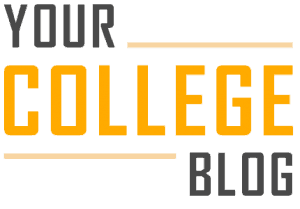During the last few years, I was very addicted to watching videos on YouTube, and this caused me to procrastinate a lot. With some research, I managed to come up with some easy solutions to stop wasting time on YouTube. So what are the 5 ways to stop wasting time on YouTube?
- Use the Block Site extension to block your access to YouTube
- Make a new YouTube account and click on boring videos
- Create a playlist for your work break
- Use a time locking container
- Listen to music on YouTube instead of watching entertainment videos
Now that I’ve listed the ways to stop wasting time on YouTube, keep on reading to learn how to use each method.
1. Use the Block Site extension to block your access to YouTube
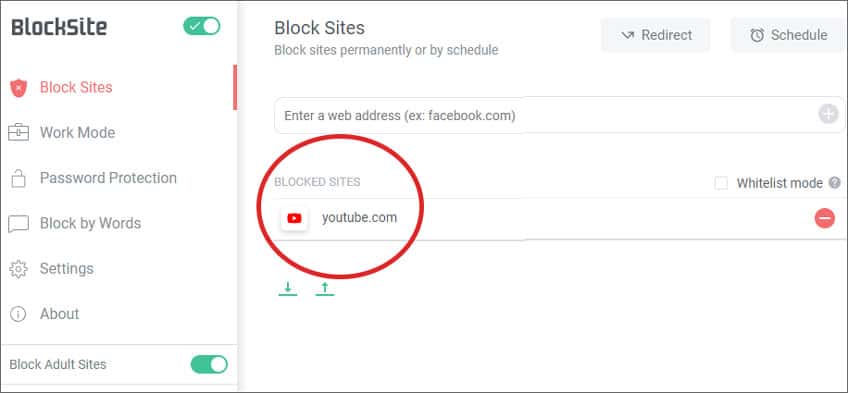
What’s the easiest way for you to stop wasting time on YouTube? It’s blocking your access to it. Don’t worry, it’s very easy to do and you can unblock it at any time. You should only unblock YouTube once you’ve taken care of your responsibilities.
Setting up Block Site
Here are the steps to setting up Block Site for Chrome users. These steps should be very similar for other browsers as well.
- Visit your browser Web Store. For chrome users, the URL is https://chrome.google.com/webstore/category/extensions.
- Click on “Add to Chrome” for the Block Site extension offered by https://blocksite.co.
- A pop up will come up, click on “Add extension.”
- The extension should automatically open. If it doesn’t, click on the Block Site icon in the top right of your browser and click “Edit block sites list.”
- Make sure you’re in the Block Sites tab on the left side of the extension.
- Type in “youtube.com” in the “Enter a web address field” and press Enter on your keyboard.
- You should now see YouTube.com added under “BLOCKED SITES.” To unblock it, just click the remove icon (looks like a red circle with a horizontal line in it).
Unfortunately, I haven’t been able to find a similar site blocking app for smartphones. Check your phone’s app store and see if there’s anything available. If you find something that works, make sure to share it with everyone by leaving a comment down below!
Of course, you can use Block Site to block other websites as well. Feel free to use it to block other websites that are distracting you from being productive. You can also go to the “Work Mode” tab to set a timer. Once the timer expires, you’ll have full access to any websites you blocked.
2. Make a new YouTube account and click on boring videos

This is an awesome method to use, and I highly recommend it. YouTube does a fairly good job of providing users recommended videos they think you’ll like. They do this by tracking your cookies. This is how YouTube keeps you on its site watching tons and tons of videos.
So what should you do? Make a new YouTube account and watch a lot of videos you find boring. Here’s how to log out of your YouTube account and make a new one:
- Go to https://www.youtube.com/ and click on your profile avatar at the top right of the site.
- Click on “Switch Account” and then click “Sign out.”
- You should now be signed out of your YouTube account. Click on “SIGN IN” at the top right of the site.
- Click on “Create account” and then click “For myself.”
- Follow the steps to create your boring YouTube account.
- Sign into YouTube using your new boring account.
- Click on as many boring videos as you can so that YouTube recommends you with boring content.
Now, all you have to do is switch to your boring YouTube account before you get to work.
But don’t worry, you can always switch back to your main YouTube account by following steps 1-2 listed above. Just make sure you have the willpower to not switch back to your main channel!
3. Create a playlist for your work breaks
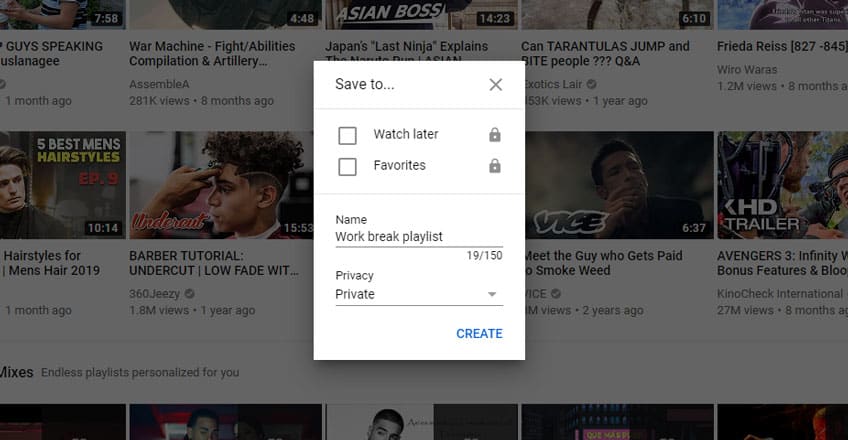
Another way to stop wasting time on YouTube is by creating a playlist for your work breaks. Everyone needs to take breaks during long hours of work. It’s never a good idea to work non-stop without taking a few breathers here and there.
Follow these steps to create a playlist for your work breaks:
- Determine how long it’s going to take you to complete whatever it is you’re working on. For every hour of work, you should have a maximum 7.5-minute break. For example, if you plan on working for the next 2 hours, you should have a maximum 15-minute break.
- Create a new playlist on YouTube. You can do this by hovering over any video and clicking on the three dots. Click “Save to playlist” and then “Create a new playlist.” Title the playlist “Work break playlist” and set the privacy option to private.
- Find videos you want to watch and add them to your work break playlist. Make sure your videos do not exceed your total break limit.
- During your work session, do not watch more than the videos listed in your playlist.
This is a great way to discipline yourself. You’re teaching yourself how to limit your YouTube usage so that you don’t binge-watch a hundred videos.
4. Use a time locking container
This method is for those that watch YouTube on their phones or tablets.
A time locking container is exactly what it sounds like. It’s a container that locks for a set amount of time. Although this method sounds extreme, it might be perfect for those who just can’t stop wasting time on YouTube. Remember, you won’t be able to access your phone until the timer is up, so make sure you won’t need to access your phone during the timer.
Of course, you can also use this product for other things like junk food and smoking.
An affordable one I found is the Time Locking Container from Kitchen Safe. This product was even featured on Shark Tank! Feel free to check it out here at Amazon. There’s also a much larger one that’s just a little more expensive. Check it out here (link to Amazon).
When you use this product, make sure to start out small. Don’t set the lock timer for 5 hours. Start with 30-minutes to an hour and see how things go. I’m saying this because I know a lot of people are addicted to their phones. Remember that you’re not just locking your access to YouTube, you’re locking your entire phone or tablet.
This means when people call or text you, you’re not going to be able to respond with your phone. In case of emergencies, you may want to keep a home phone around.
5. Listen to music on YouTube instead of watching entertainment videos
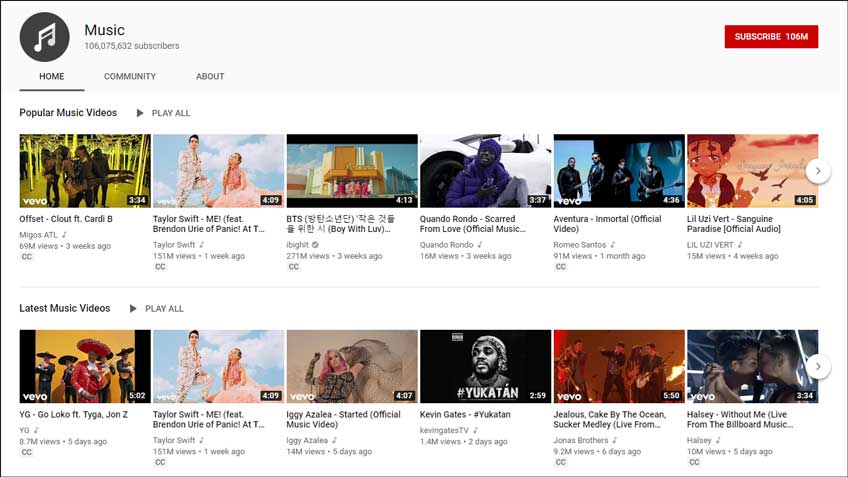
It sounds strange, right? I’m teaching you how to stop wasting time on YouTube by going on YouTube.
If you want to stop wasting time on YouTube, you need to stop watching entertaining videos, at least when you’re trying to get work done. The more entertaining videos you watch, the harder it’s going to be to stop.
Instead, use YouTube to only listen to music. Create a music playlist or find one you can leave playing in the background. This might be hard for those who can only concentrate in silent, but it’s still worth a try.
A music channel I recommend is Music. You’ll be able to find almost every song there. You’ll also be able to find music playlists for various genres.
None of these methods are working
If none of the methods in this guide are working for you, you may want to use FocalFilter. FocalFilter is a tool that combines methods one and four of this guide. You simply add websites that you want to block your access to for a specific duration. Once you have set the duration, you won’t be able to access that website no matter what.
Conclusion
If you spend too much time on YouTube, I hope these methods work out for you. I know it can be hard to not binge watch YouTube videos, but if it’s really affecting your productivity, really give these methods a try!
If you guys have any questions or suggestions about anything I said in this guide, leave a comment below!
What did you think about this blog? Comment below! Also, subscribe to my newsletter for updates on new content, including videos on YouTube!